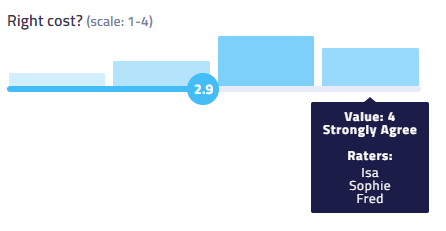Display the rating results of one card
You can analyze the breakdown of the ratings by criterion for each one of the cards.
Set up the permissions
You first need to give your participants the permission to see the rating results to show the charts:
- Go to the [workshop settings page][workshop-admin-page] and on the Steps entry.
- Create or Edit the step where the debrief of the results will take place.
- In the permissions, check See the results of the rating.
- Check the criteria you’d like to show.
- Save the step.
Note: If you create the step with our Display evaluation results template after creating your criterion, all the criteria will be checked by default.
Display average ratings by criteria
If seeing the results of the rating is allowed and some ratings have been done, attendees can access statistics and charts.
How to access the charts
- Click on the card to open it.
- Click on the Ratings Overall tab.
Chart: strength indicator
- The strength indicator shows how well an idea performed along the different criteria
- The weighted score of the card compared to the maximum possible score
- The number of attendees who rated the card
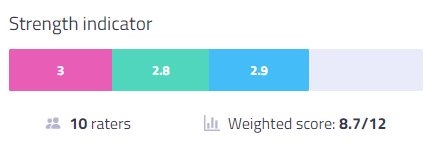
Chart: ratings per criterion
For each criterion, a chart shows both the average ratings and the distribution of users' ratings. Great to assess consensus among participants.

Facilitator only: for each value, the facilitator can see the pseudo of the first five people who rated on that value.