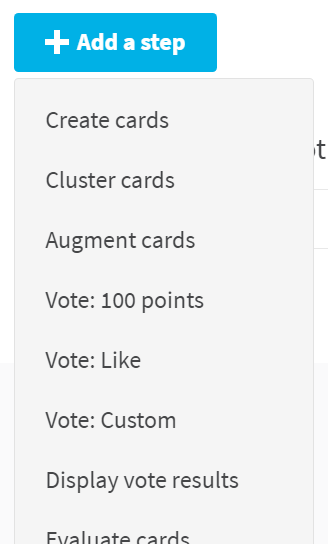Add a new vote session
You can create as many vote sessions as you need in a workshop.
A. Create a new vote session
- Open the [workshop's settings page][admin-page]
- Click on the Steps entry
- Edit a step
- Click on Permissions
- If there is no existing vote session yet, click on "Add a new vote session"
- If there is at least one existing vote session, click on Manage vote sessions and then on "Add a new vote session"
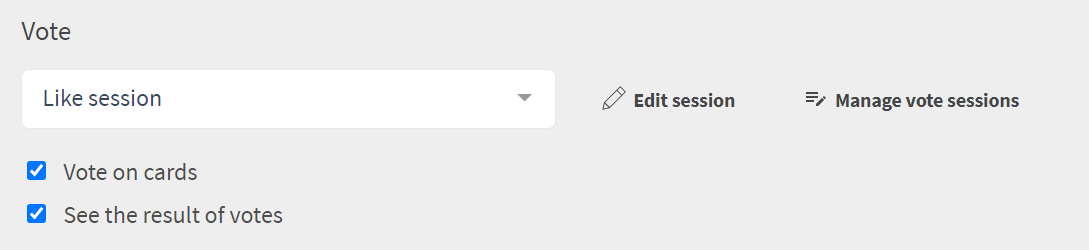
B. Setup generic settings
- Change the name of the vote session, so that you can recognize it
- Select if participants will be able to vote on cards, on clusters or on both
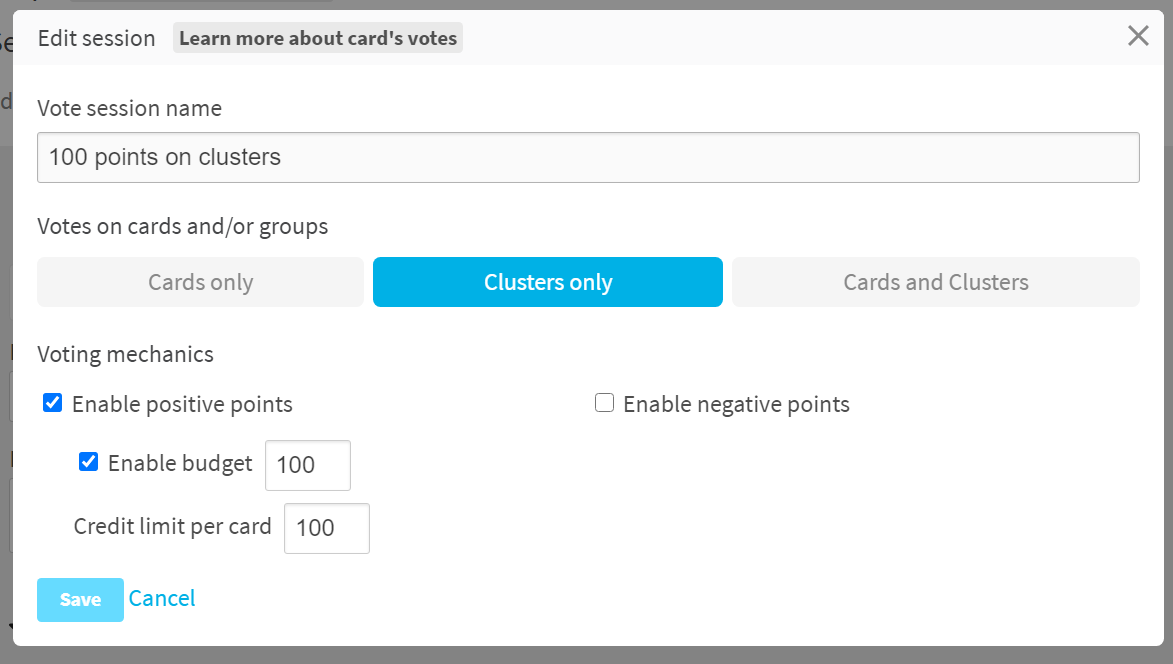
C. Setup vote mechanisms
In a vote session, participants can assign points to one or several cards. Depending on the settings, vote sessions in Stormz can range from a simple "like" (+1 point) dynamique to sophisticated "budget" mechanisms.
- First enable positive points and/or negative points.
- Then you can setup different constraints for both the positive and negative points:
- the budget limit, which affect the number of points spend across all the cards and/or clusters
- the credit limit per card, which affect the maximum number of points one can spend on one card or one cluster.
Example of dynamics:
- "Like": enable positive points, no budget and 1 point max per card.
- "Like/Dislike": enable both positive points and negative points, no budget and 1 point max per card.
- "100 dollars budget game": enable positive points, 100 points budget and 100 points max per card.
- "Dot voting": enable positive points, 10 points budget (10 dots) and 1 point max per card.
- "5 stars voting": enable positive points, no budget and 5 points max per card.
- etc...
Other ways to add a new vote session
In the Step section, a new vote session is automatically created when you add one of these pre-configured steps:
- Vote: 100 points
- Vote: like
- Vote: custom
Furthermore, the first two (100 points and Like) will also setup the settings accordingly.