Exporting data from a workshop
- Go to the workshop settings page
- Click on the file format you want. You can export the data to PDF, Word (docx), Excel (xlsx), CSV, Stormz or a ZIP archive
- Wait a few seconds the generation
- Click on the download button in the notification when it's done
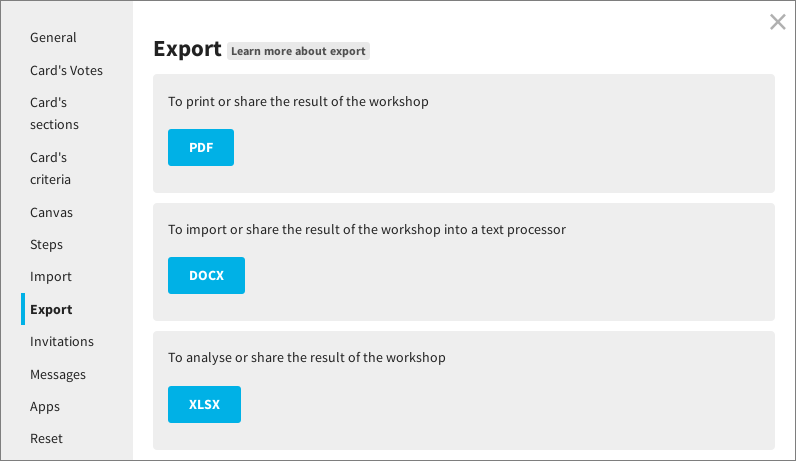
Note: You can access the previous exports clicking on the arrow next to the file format. Old exports are removed at regular intervals.
- PDF: to share the result of the session to you attendees (include steps, clusters, cards, List items, votes, ratings, comments, votes graph, ratings graph)
- DOCX: to share the result of the session to you attendees (include steps, clusters, cards, List items, votes, ratings, comments)
- XLSX: to analyse the result (include clusters, cards, List items, votes, ratings, comments, detailled data for each users)
- CSV: to import the cards in another workshop. See import cards (include clusters, cards, List items, votes, comments)
- Stormz: to export a workshop and use it as a template (include all settings, clusters, cards and attachments)
- ZIP: To save all attachments in a zip archive