Configure ratings
In order to setup a multicriteria evaluation in a workshop, you need to create the criteria and then setup the permissions in the steps.
Add a criterion
- Go to the workshop settings page and on the Steps entry.
- Edit the step where the rating will take place.
- In the permissions part, click on Rate cards according to criteria to allow it.
- Click on Manage criteria
- Click on Add a criterion and:
- Enter the name of the criterion
- Select the appropriate scale
- Click on “Add” or on “Add and customize”

Customize criteria
The suggested rating scales don’t fit your needs or you would like to further customize your scale ? Click on “Add and customize” and a new screen appears. There you can change:
- The name of the criterion
- A description - to help attendees understand meaning of the criterion
- The weight - to give more importance to a criterion in the overall calculation
If you want to customize the scale:
- Values - you can add or delete as many values as you want
- Labels - for each value, you can add a custom label defining it.
Note: you can also decide to add labels only to the lowest and highest values so that participants understand clearly what is the “top” and “bottom” ends of the scale.

Setup the permissions
Once you have created the criteria, you need to give the participants the permission to rate the cards.
- Go to the workshop settings page and click on Steps.
- Edit the step where the rating will take place.
- In permissions, check Rate cards according to the criteria to allow it.
- Check the criteria you’d like to activate.
- Save the step.
Manage criteria
You can edit, delete and duplicate criteria.
- Go to the workshop settings page and click on Steps.
- Edit the relevant step.
- Click on Manage criteria.
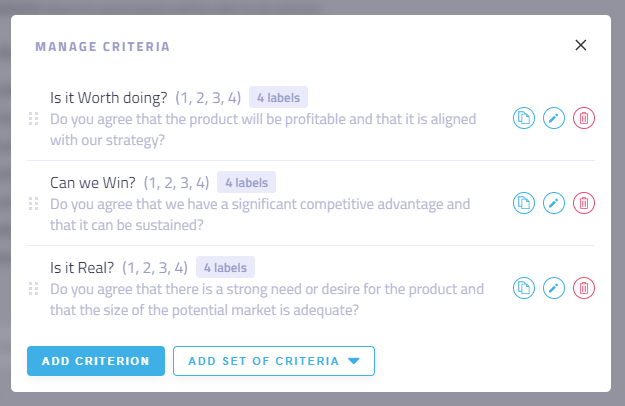
Duplicate a criterion
- Click on the duplicate icon next to the criterion you want to duplicate.
- It will create a new criterion with all its settings. If needed, edit the newly created criterion
Edit a criterion
- Click on the pencil icon next to the criterion you want to edit.
- Make the changes needed (see "Customize criteria").
Note: You cannot change the scale, values and labels of a criterion once some ratings have already been added. You will need to reset them to make modifications.
Delete a criterion (and all the ratings)
Caution! Deleting a criterion will also delete all the existing ratings made with that criterion in an irreversible and permanent way. A warning message will appear to ask for your confirmation. Here’s how to do it:
- Click on red bin next to the criterion that you need to delete.
- Confirm the deletion.
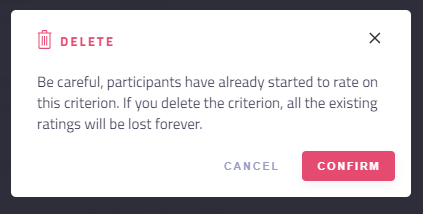
Troubleshooting
Participants cannot rate cards
- Make sure the permission Rate cards according to the criteria is enabled. See the step permissions
- Make sure you have at least one criterion added and checked.
Participants cannot see the average ratings
- Make sure the permission See the results of the rating is checked.
- See the step permissions and make sure one criterion is checked in the step.