Set-up and activate lists
The facilitator creates and manages the lists (learn more) that will be used throughout the workshop and decide in which step they will be used by the participants.
Create a list
- Go to the workshop settings page and on the Steps entry,
- Edit the step you want,
- In the permissions, click on "Add items in list",
- Click on Manage lists,
- Click on the button Add a list,
- In the input field, type the name of list,
- Click on the button Create.
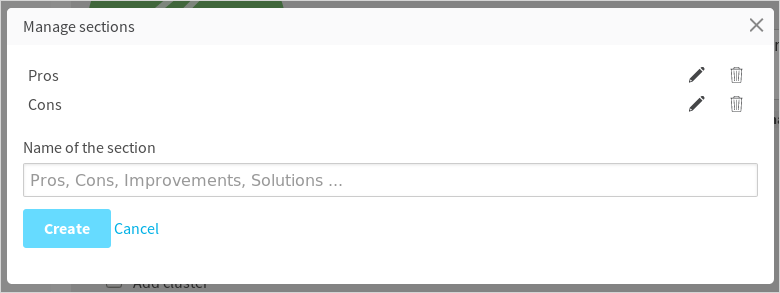
Activate a list
Once created, the lists won't show-up automatically as the facilitator can decide precisely in which step(s) each one of the lists should appear.
- Go to the workshop settings page and on the Steps entry,
- Edit the step you want the list(s) to appear,
- In the permissions, check "Add items in list",
- Check the lists that you want to activate for this particular step
- Save the step
Modify the name of a list
- Go to the workshop settings page and on the Steps entry,
- Edit the step you want,
- Click on Manage lists,
- Click in the button Edit next to the list name,
- Type the new name,
- Click on the Save button.
Delete a list
- Go to the workshop settings page and on the Steps entry,
- Edit the step you want,
- Click on Manage lists,
- Click in the button Delete next to the list name,
- Confirm the deletion.
Be careful! Deleting a list will also delete all its existing items.
Reorder the lists (soon)
- Go to the workshop settings page and on the Steps entry,
- Edit the step you want,
- Click on Manage lists,
- Reorder the lists as you wish
Troubleshooting
Participants cannot add items!
Ensure the permission Add items in lists is checked in step permissions and at least one list is added and checked..