Add one or several steps
Add a step
You can add as many steps as you need in a Stormz workshop.
- Go to the workshop settings page
- Click on the Steps entry
- Click on the Add a step button
- Choose the most relevant preset
- If you want, you can customize the instructions, permissions and view settings
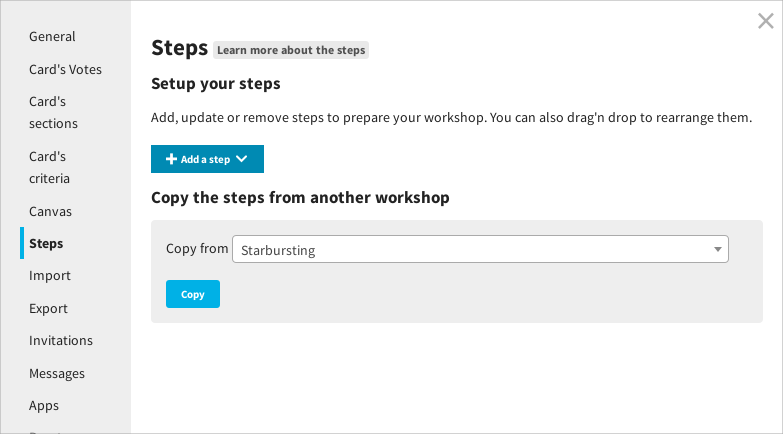
Pick a preconfigured step
To help you prepare your workshop flow faster you will find a lot of pre-configured steps:
- Create cards: to generate ideas
- Cluster cards: to regroup ideas into clusters
- Augment cards: to refine ideas using the lists
- Vote: 100 points, Like, Custom: to vote on ideas using either the 100 points method or a simple like system or a custom voting dynamic
- Display vote results: to display the results of the latest voting session in a bar chart
- Evaluate cards: to evaluate several options along multiple criteria (you will need to setup the criteria)
- Display evaluation results: to display the results of an evaluation in a bubble chart
- Display the insight clouds: to show the content of all the cards as an insight clouds
- Custom: a basic step with no permission checked
Even if you use a preset, you can still customize the instructions, permissions and view settings to your own needs. See how to edit a step.