Select one or several cards
Facilitators and participants can select one or several cards to perform specific actions (move, merge, delete...).
Select or unselect cards
To select one card, click on its checkbox. To unselect it, simply uncheck the box.
Pro Tip: You can go much faster by using the keyboard shortcut x when your mouse is over a card.
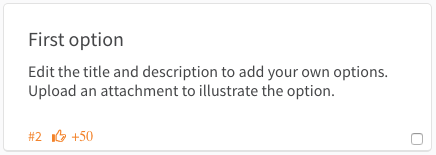
Perform actions on selected cards
The action bar allows you to perform specific actions (duplicate, move, delete...) on one or several cards. This bar will appear as soon as you select a card.
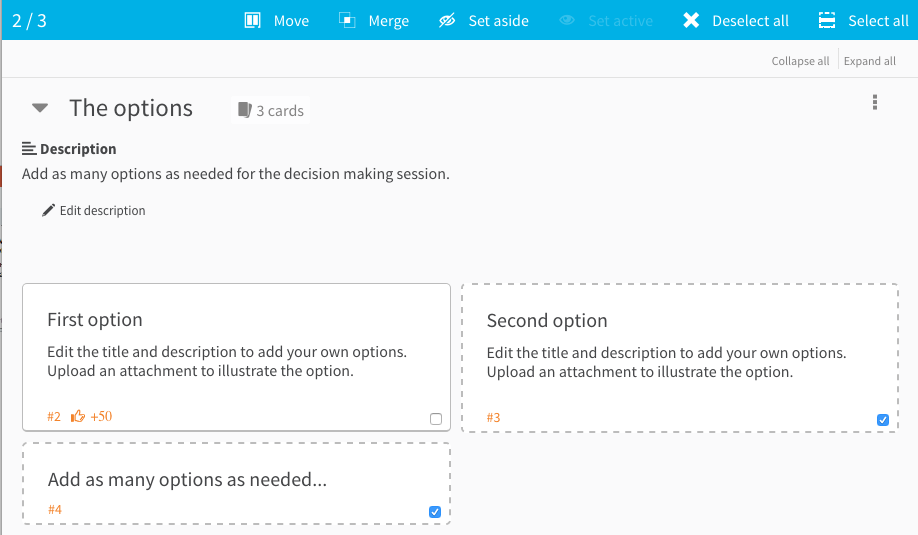
Depending on your role and the permissions of the current step, you will be able to:
- Duplicate selected cards to a destination cluster and workshop.
- Move selected cards to an existing or a new cluster.
- Merge selected cards into one card.
- Set aside selected cards or make them active.
- Delete selected cards.
- Select or deselect all cards.
Select all the cards of one specific cluster
- Open the cluster's menu
- Click on Select all cluster's cards
Select all the cards of one workshop
- Select a card, the action bar appears
- Click on Select all cards
Unselect all cards
If you have one or several cards selected, click on Deselect all in the action bar.
Troubleshooting
Participants cannot duplicate, move, merge and/or set cards aside!
Make sure the permission Allow participants to edit cards and clusters is set to All or Only their own. See the step permissions.
Participants cannot delete cards!
Make sure the permission Allow participants to delete cards and clusters is set to All or Only their own. See the step permissions.